Can’t decide between buying a new standard laptop or a tablet? Well the decision is easy when you have the option to buy a 2-in-1 convertible laptop. No longer have to choose between whether to bring your full laptop or just your tablet on your next business meeting – you can bring both.
We realize that these types of computers have been around for awhile, but that doesn’t diminish their “cool factor.” Even though they have been around, there is still major improvements being made and these devices are getting more and more impressive. From computers who’s screens flip all the way around, rotate, or completely detach – there are so many options with convertible laptops.
Flex Tech’s Favorite Convertible Laptops:

Lenovo Yoga 3 Pro
Lenovo changed the game when it initially introduced the Yoga. Now it has been expanding on the technology with its latest version. It is heavier than some of the competitors, but it makes up for it in the display specs. The power plug is a USB, so it gives you an extra port for when you need it. Other strengths Lenovo boasts is the extended battery life and fast processing speeds.
| Pros: | Cons: |
| Full HD Display | Exposed Keyboard |
| 360-Degree Hinges | Bulky in Tablet Mode |
| Long Battery Life |

HP Spectre x360
If you’re looking for a windows computer that competes with the Apple Macbook, this is it. The HP Spectre combines the sleekness of a Mac and paired it with the functionality of the Lenovo Yoga. It has comparable battery life and processor speed with the Macbook Air, and is thinner and lighter than the Yoga. This is a great option for people who need the power of a laptop but want the option of a tablet.
| Pros: | Cons: |
| Excellent, High Resolution Display | Exposed Keyboard |
| 360-Degree Hinges | Heavier than Competitors |
| Long Battery Life | |
| Solid Aluminum Body |
 Windows Surface Pro 3
Windows Surface Pro 3
If you’re leaning towards a device that looks like a tablet and acts like a laptop, consider the Windows Surface Pro 3. It is lightweight with 12-inch display and detachable keyboard. This device was designed to seamlessly combine the laptop and tablet. It is reliable with a i5 CPU and 256GB SSD. This device is perfect for people who are constantly deciding whether to pack a laptop or tablet as it can truly function as both.
| Pros: | Cons: |
| Excellent, High Resolution Display | Keyboard sold separately |
| Detachable from Keyboard | Average Battery Life |
| Lightweight | Runs Hot at Times |
| Truly Functions as Both |
Do you have a convertible laptop? If you’ve recently bought one or are planning to soon, let us know what you chose in the comments below!



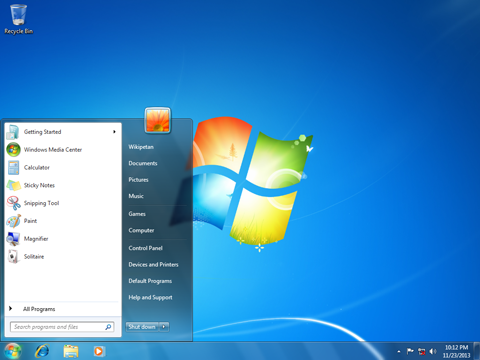
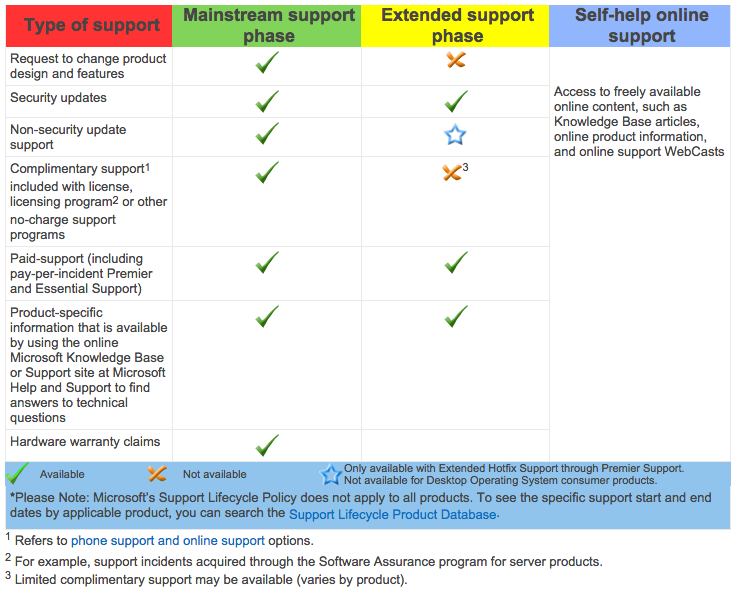
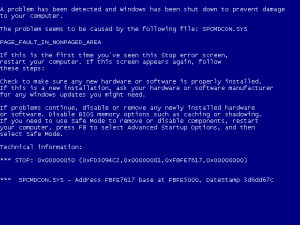 One of the biggest annoyances for Windows users over the years has been the dreaded “Blue Screen of Death” (BSOD). Unlike crashing programs, the BSOD strikes from out of nowhere at any time and brings your entire computer to its knees — and along with it, any unsaved work. In prior versions of Windows, all a blue screen would give you is a screen full of diagnostic information most users couldn’t understand. Since Windows 8, Microsoft did away with the technobabble and replaced it with the more relatable, but still frustrating, frowny-face emoticon.
One of the biggest annoyances for Windows users over the years has been the dreaded “Blue Screen of Death” (BSOD). Unlike crashing programs, the BSOD strikes from out of nowhere at any time and brings your entire computer to its knees — and along with it, any unsaved work. In prior versions of Windows, all a blue screen would give you is a screen full of diagnostic information most users couldn’t understand. Since Windows 8, Microsoft did away with the technobabble and replaced it with the more relatable, but still frustrating, frowny-face emoticon.