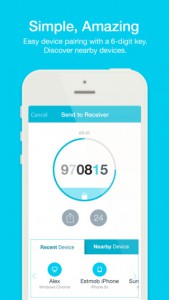 In the OS X Yosemite update, Apple added the ability to quickly transfer files between iOS devices and OS X devices using AirDrop. But what do you do when you want to send files quickly and securely between Macs and Androids? What about Windows or Linux PCs?
In the OS X Yosemite update, Apple added the ability to quickly transfer files between iOS devices and OS X devices using AirDrop. But what do you do when you want to send files quickly and securely between Macs and Androids? What about Windows or Linux PCs?
Enter Send Anywhere, a platform that bills itself as “simple, unlimited, instant file transferring.” If you have a mixed technology ecosystem in your home or office, Send Anywhere is a quick and easy way to get files from one device to another.
It works via apps on smartphones like iPhone, Android and Windows Phone, as well as Windows, Mac and Linux PCs. There is also a Chrome browser extension and a simple interface on their website. There’s no need to even sign up for an account.
When you upload a file, you are given a six digit code that expires after ten minutes. You can send the code to a recipient and they can download the file directly. They don’t even need to install anything. They can simply go to the Send Anywhere website, enter the six-digit code and download the file.
Not only is this a quick, simple way of exchanging files, but it differs from services like Dropbox because the file does not make a rest-stop on a server on the way to its destination. It’s a direct, time-limited peer-to-peer transfer, which makes it a quick, secure one-off way of getting files from one place to another.
If you have an app on your smartphone and you send a file from your computer, it will even detect “nearby devices” and allow you to initiate a direct send of the file without having to enter the code. (An acknowledgement prompt appears on the phone asking if you want to receive the file.)
Send Anywhere is seamless and secure way to move files between devices, no matter what brand or operating system they may be.
 Have you ever wanted to turn one computer into two, or maybe even more? Do you have older hardware you can’t part with that doesn’t have drivers compatible with your current computer? Maybe you even want to pull all your beloved floppy-based games out of the closet and play them like the good ol’ days. Then this week’s featured app of the week is for you.
Have you ever wanted to turn one computer into two, or maybe even more? Do you have older hardware you can’t part with that doesn’t have drivers compatible with your current computer? Maybe you even want to pull all your beloved floppy-based games out of the closet and play them like the good ol’ days. Then this week’s featured app of the week is for you. The Microsoft Windows operating system got a huge make-over when they came out with Windows 8. Some liked the changes while others hated it. Like all new things, Windows 8 takes some time to get used to. It features a “tile view” start screen. The various tiles help to alert you to various notifications including: new emails, social media updates, upcoming calendar appointments, news events and more.
The Microsoft Windows operating system got a huge make-over when they came out with Windows 8. Some liked the changes while others hated it. Like all new things, Windows 8 takes some time to get used to. It features a “tile view” start screen. The various tiles help to alert you to various notifications including: new emails, social media updates, upcoming calendar appointments, news events and more.