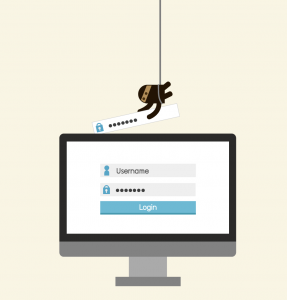Didn’t get that tablet that was on your Christmas list? Don’t worry, there’s still a chance to get one.
Flex Technology Group wants to know about your experience with them. Did we solve a problem? Did we save you time and money? Did we sell you a great device? Flex Technology is giving an Android tablet to someone who leaves a review on their Google+ page. This is a limited time offer. One winner will be selected from all of the Google+ reviews that are submitted before January 30th.
Not sure how to submit a review online? It’s pretty simple, all you need is a Google account. You can use your email account for this. Don’t have one? Sign up with Google. After that, follow these five steps to write your review and possibly win a tablet:
1. Go to Flex Tech’s Google+ Page

2. Click to the About section

3. Click on the Write a Review button

4. Write about your experience with Flex Tech & Click Publish

Yes, it is that easy! What are yo waiting for?
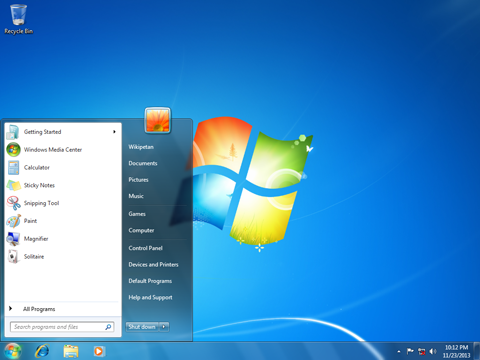
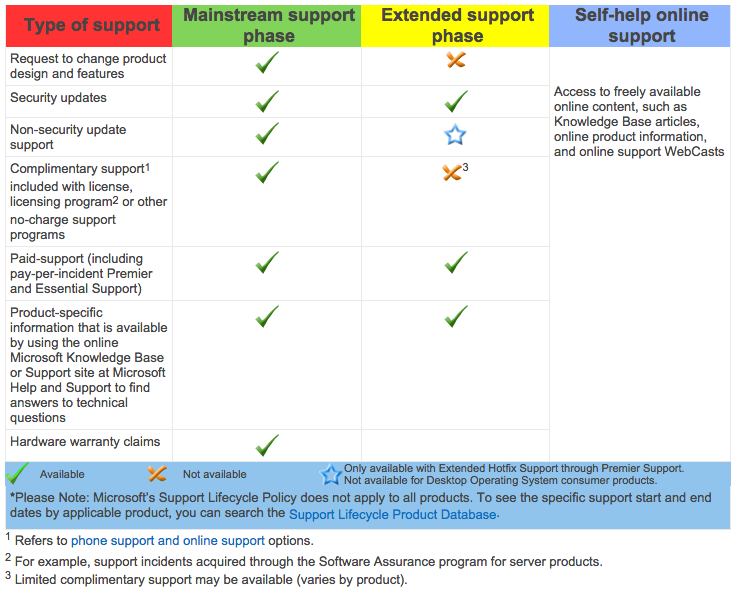
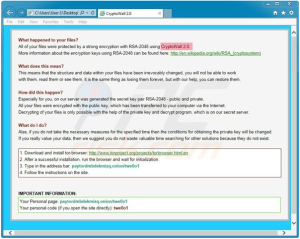 The CryptoWall virus infects computers through email messages and illegitimate downloads. After the virus is on your computer it will encrypt all of the files stored on the hard drive making them impossible for you to access. In order for you to get the files back the creators are demanding a ransom of $500 to decrypt them. This virus is especially dangerous for Windows users with Windows XP, Windows Vista, Windows 7, and Windows 8 operating systems. Although it is relatively simple to remove the virus, it is impossible to decrypt the files without paying the ransom.
The CryptoWall virus infects computers through email messages and illegitimate downloads. After the virus is on your computer it will encrypt all of the files stored on the hard drive making them impossible for you to access. In order for you to get the files back the creators are demanding a ransom of $500 to decrypt them. This virus is especially dangerous for Windows users with Windows XP, Windows Vista, Windows 7, and Windows 8 operating systems. Although it is relatively simple to remove the virus, it is impossible to decrypt the files without paying the ransom.




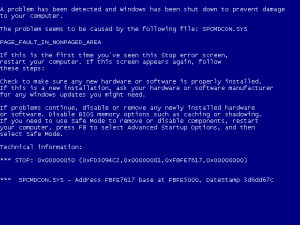 One of the biggest annoyances for Windows users over the years has been the dreaded “Blue Screen of Death” (BSOD). Unlike crashing programs, the BSOD strikes from out of nowhere at any time and brings your entire computer to its knees — and along with it, any unsaved work. In prior versions of Windows, all a blue screen would give you is a screen full of diagnostic information most users couldn’t understand. Since Windows 8, Microsoft did away with the technobabble and replaced it with the more relatable, but still frustrating, frowny-face emoticon.
One of the biggest annoyances for Windows users over the years has been the dreaded “Blue Screen of Death” (BSOD). Unlike crashing programs, the BSOD strikes from out of nowhere at any time and brings your entire computer to its knees — and along with it, any unsaved work. In prior versions of Windows, all a blue screen would give you is a screen full of diagnostic information most users couldn’t understand. Since Windows 8, Microsoft did away with the technobabble and replaced it with the more relatable, but still frustrating, frowny-face emoticon.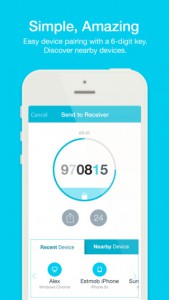 In the OS X Yosemite update, Apple added the ability to quickly transfer files between iOS devices and OS X devices using AirDrop. But what do you do when you want to send files quickly and securely between Macs and Androids? What about Windows or Linux PCs?
In the OS X Yosemite update, Apple added the ability to quickly transfer files between iOS devices and OS X devices using AirDrop. But what do you do when you want to send files quickly and securely between Macs and Androids? What about Windows or Linux PCs? Have you ever wanted to turn one computer into two, or maybe even more? Do you have older hardware you can’t part with that doesn’t have drivers compatible with your current computer? Maybe you even want to pull all your beloved floppy-based games out of the closet and play them like the good ol’ days. Then this week’s featured app of the week is for you.
Have you ever wanted to turn one computer into two, or maybe even more? Do you have older hardware you can’t part with that doesn’t have drivers compatible with your current computer? Maybe you even want to pull all your beloved floppy-based games out of the closet and play them like the good ol’ days. Then this week’s featured app of the week is for you. Flex Technology Group was recently notified by Hewlett-Packard that some of their HP and Compaq notebook and mini notebook power cables have been the subject of a recall. We wanted to inform all our customers and social media followers about this important situation.
Flex Technology Group was recently notified by Hewlett-Packard that some of their HP and Compaq notebook and mini notebook power cables have been the subject of a recall. We wanted to inform all our customers and social media followers about this important situation. The Microsoft Windows operating system got a huge make-over when they came out with Windows 8. Some liked the changes while others hated it. Like all new things, Windows 8 takes some time to get used to. It features a “tile view” start screen. The various tiles help to alert you to various notifications including: new emails, social media updates, upcoming calendar appointments, news events and more.
The Microsoft Windows operating system got a huge make-over when they came out with Windows 8. Some liked the changes while others hated it. Like all new things, Windows 8 takes some time to get used to. It features a “tile view” start screen. The various tiles help to alert you to various notifications including: new emails, social media updates, upcoming calendar appointments, news events and more.